Advertisers: Our New Admin Panel v2
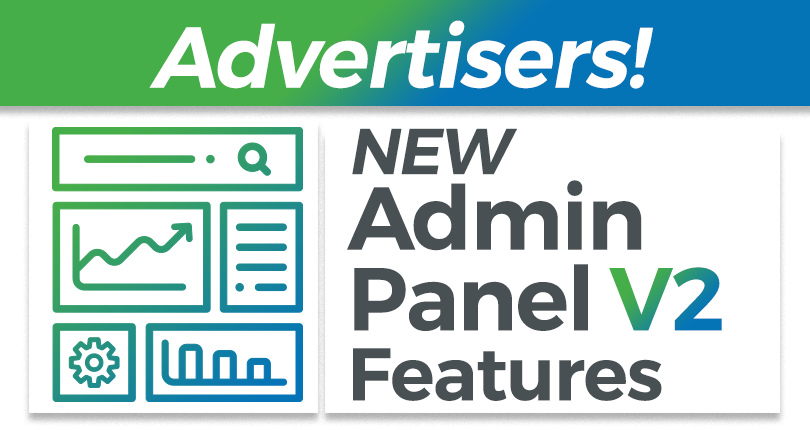
ExoClick’s new Admin Panel is here and available in Beta for all our clients! This blog post shows you some of the great new features available to you as an Advertiser in our new Admin Panel version 2.
Switching over to Beta
To switch over from V1 to V2 Beta here’s what you need to do:
To the left of your My Account button is the toggle switch, toggle this on. Please note the default is Admin Panel v1 until this button is toggled on.

Now let’s look at some of the great new features!
New dashboard
The new dashboard includes high level data, quick view trend charts and tables.
Select stats for today, yesterday, last 7 days, last 30 days, this month.
Features graphs pulling data from the top 10 campaigns that have changed in spend, impressions and clicks. Tables below the graphs allow you to click on the campaign to take immediate action.
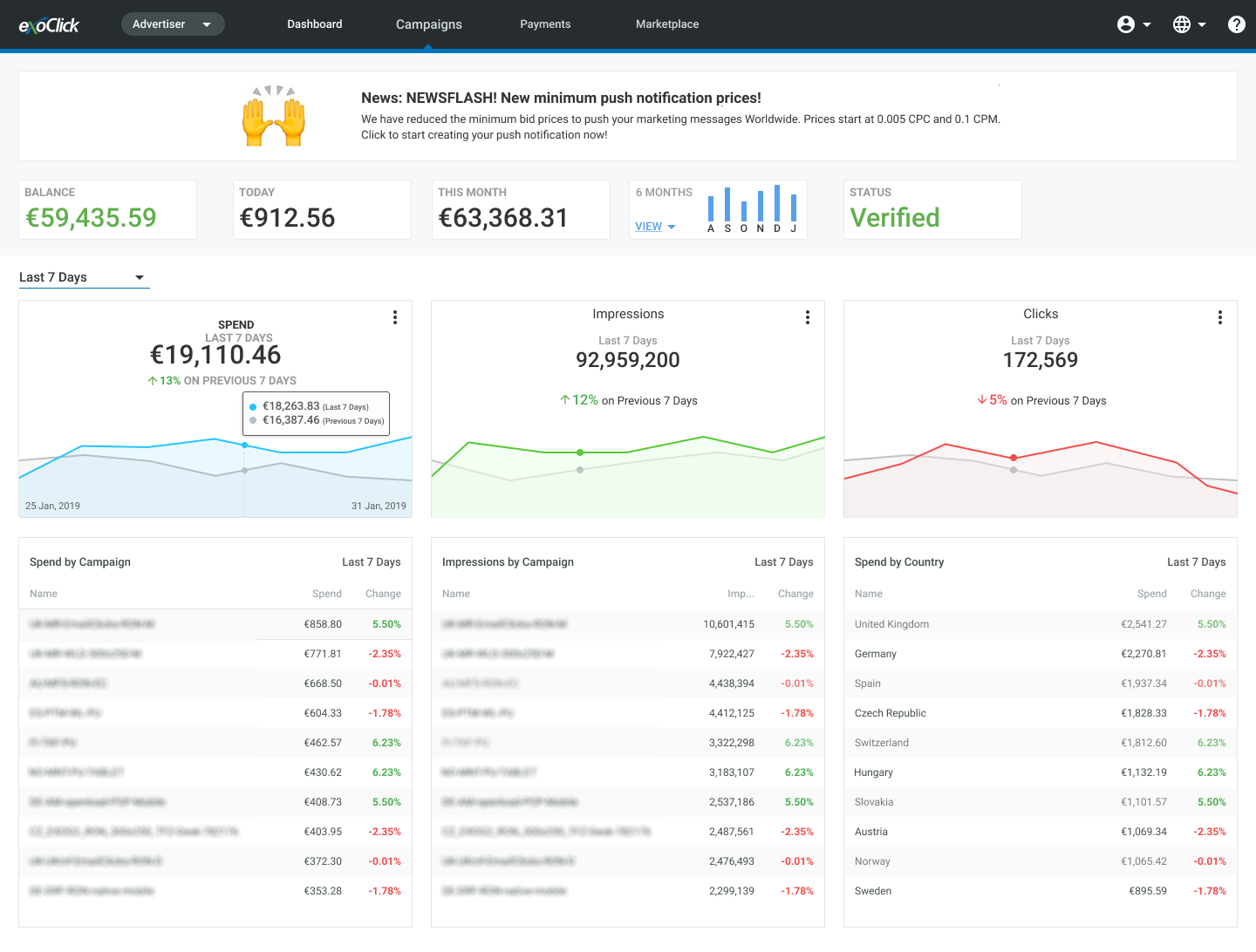
New toggle columns
Toggle columns are now grouped and include many more features. All features are selectable with additional toggle on/off action.
Campaigns List:
- Columns – New additional filters Bidder, Variations, Max Daily Budget, Pricing Model, Frequency Capping, Traffic Type, Start Date, End Date
- New Video stats (can be switched on or off) – Video Impressions, Views, Views Ratio, CPV
- Reorganised Goals Stats (can be switched on or off) – G1, eCPA1, G2, eCPA2, etc
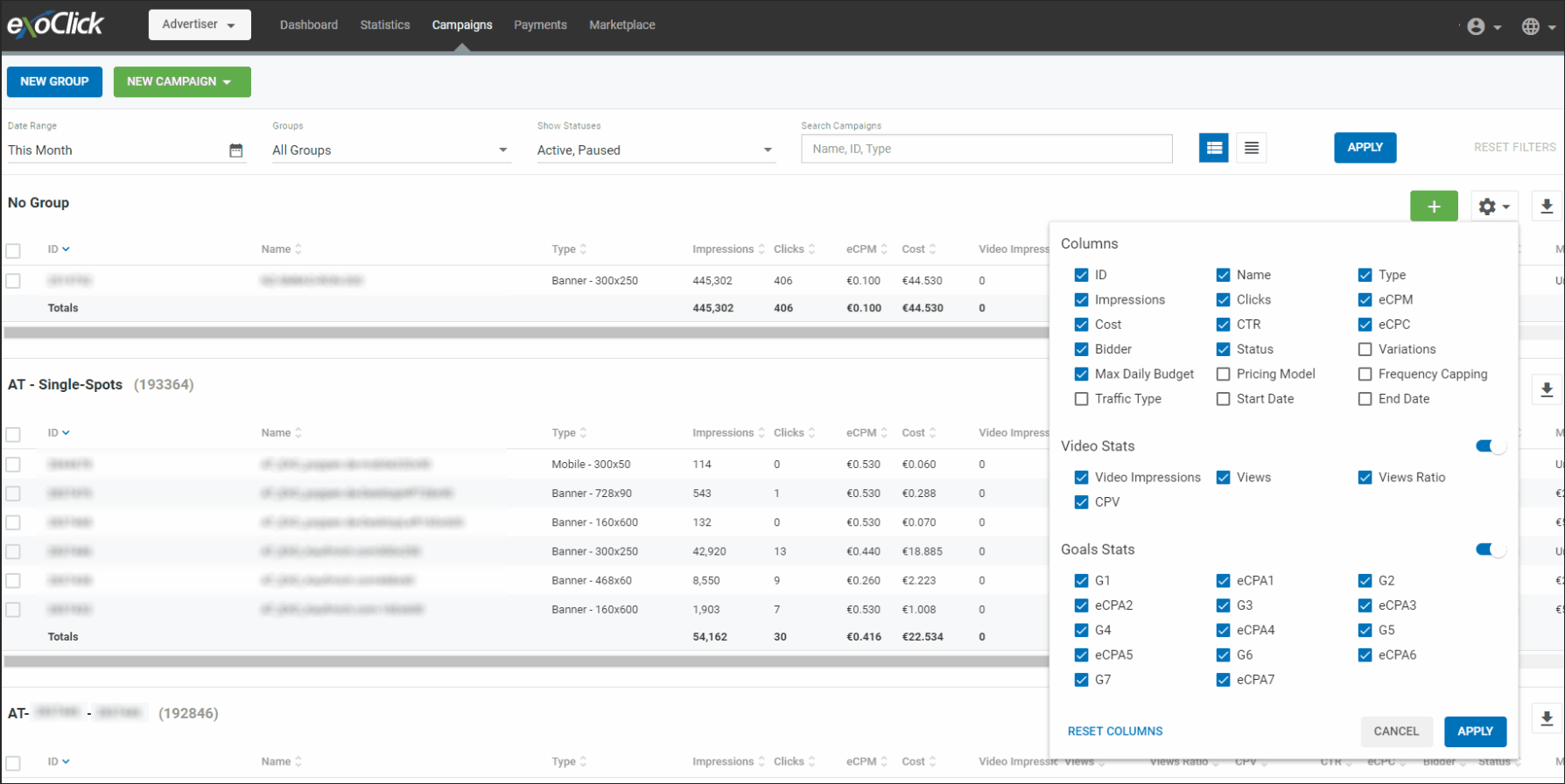
Statistics Toggle List:
- Columns – Date, Impressions, Clicks, CPM, Costs, CTR, CPC
- New Video stats (can be switched on or off) – Video Impressions, Views, Views Ration, CPV
- Real Time Bidding Stats (can be switched on or off) – Queries, Success, Wins, No Bid, Timeouts, Errors, Avg. CPM, Avg. Time, Win Ratio, Resp.Ratio, Timeouts Ratio, Errors Ratio, No Bid Ratio. Please note: these metrics are for RTB accounts only
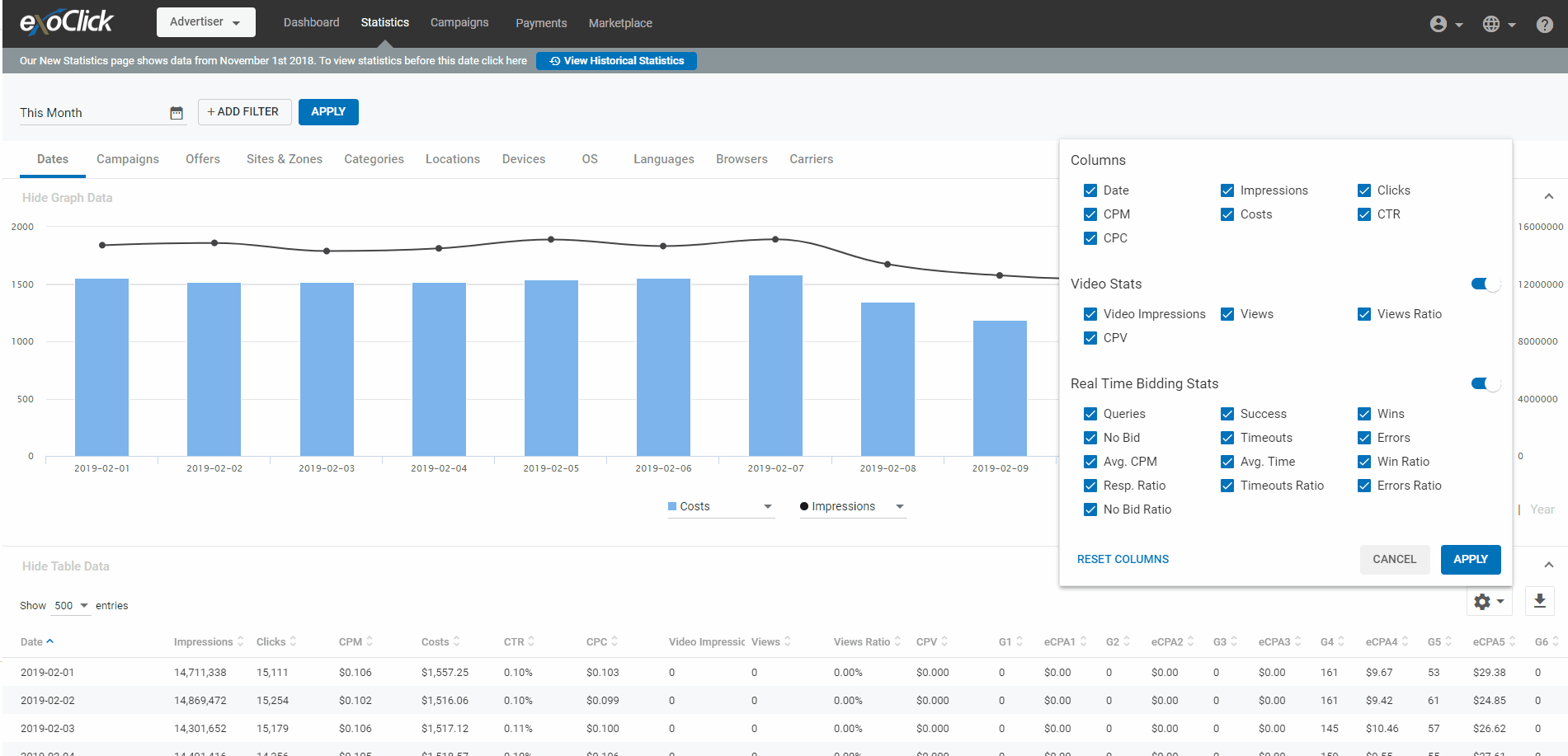
New filtering / Search
Campaign List: new filter options, filter by status (active/paused/archived). Search by ad formats, ID, keyword in title, etc.
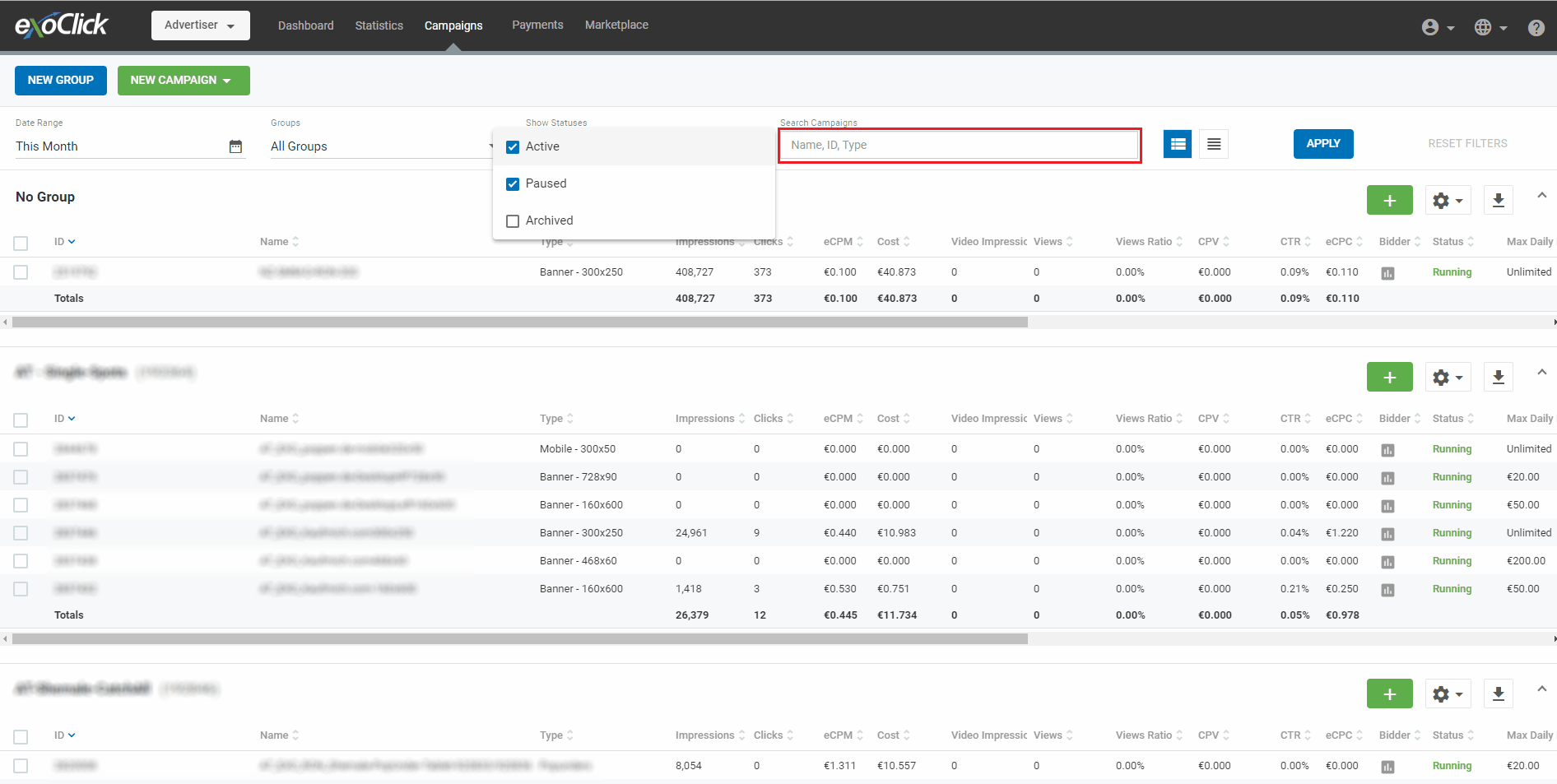
In the example below we searched using ‘Popunder’ to find all campaigns using Popunders.
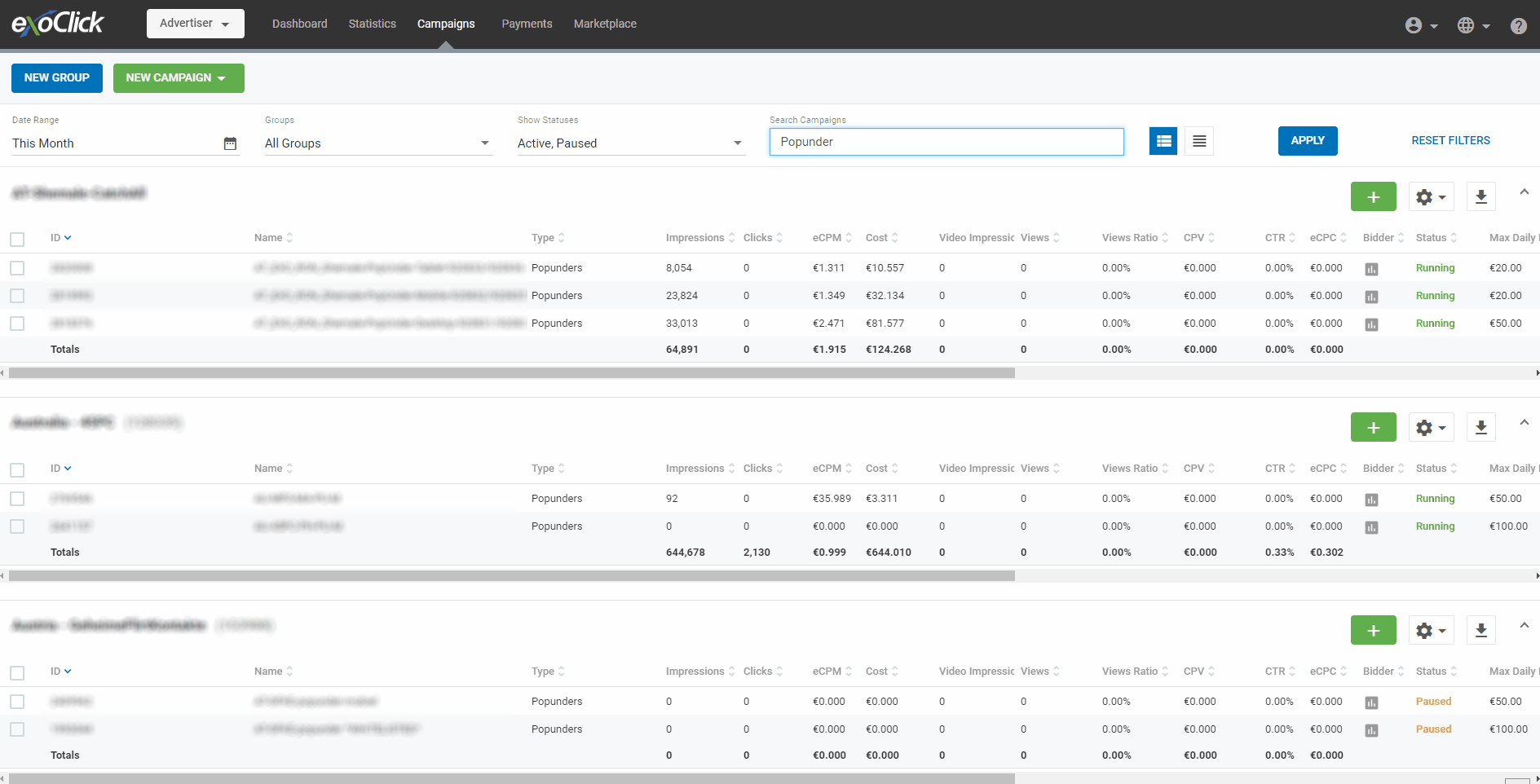
Campaign creation: General Details
Toggle switches for Category targeting, add variations, new summary sidebar.
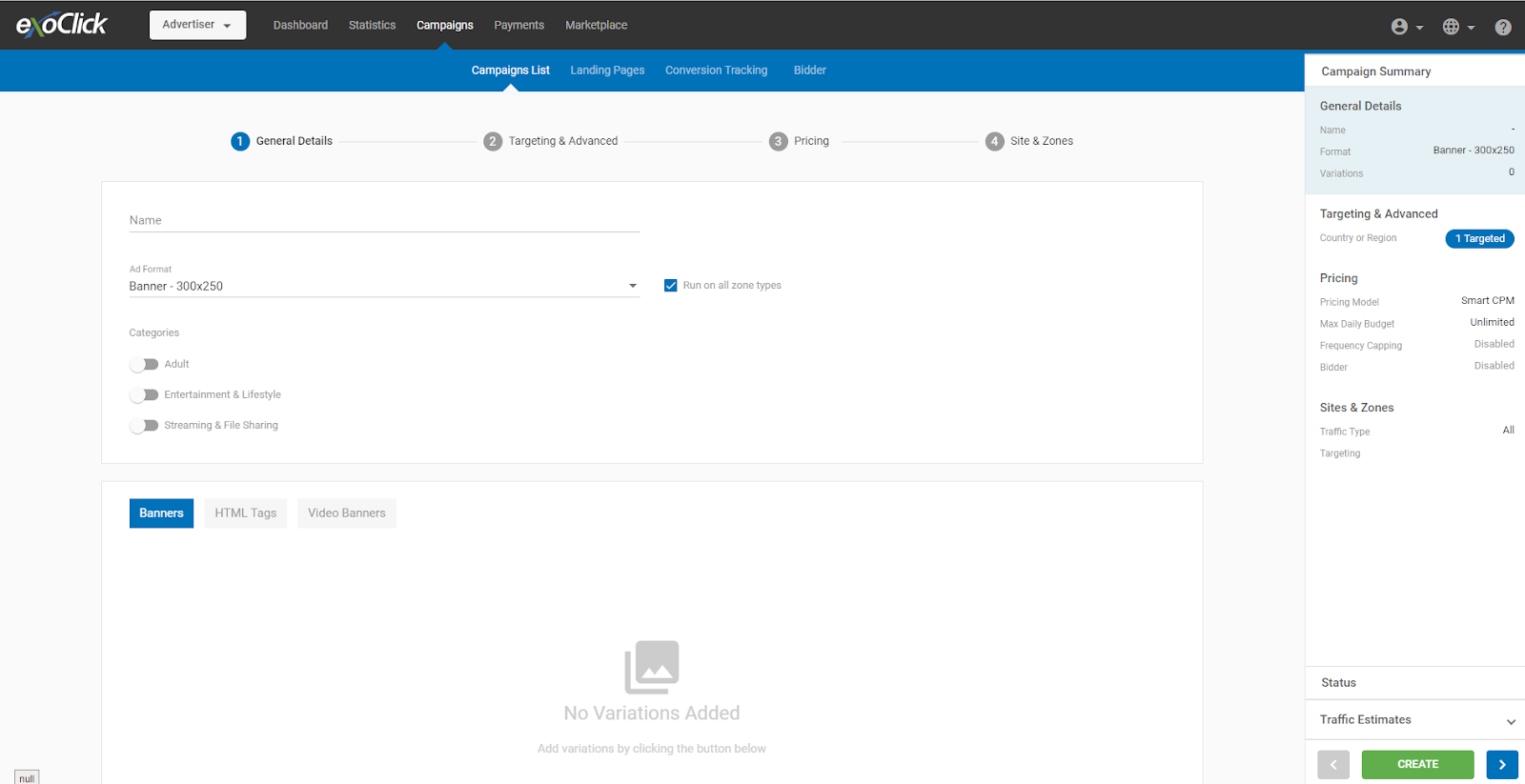
Select Variations directly from the Asset Library
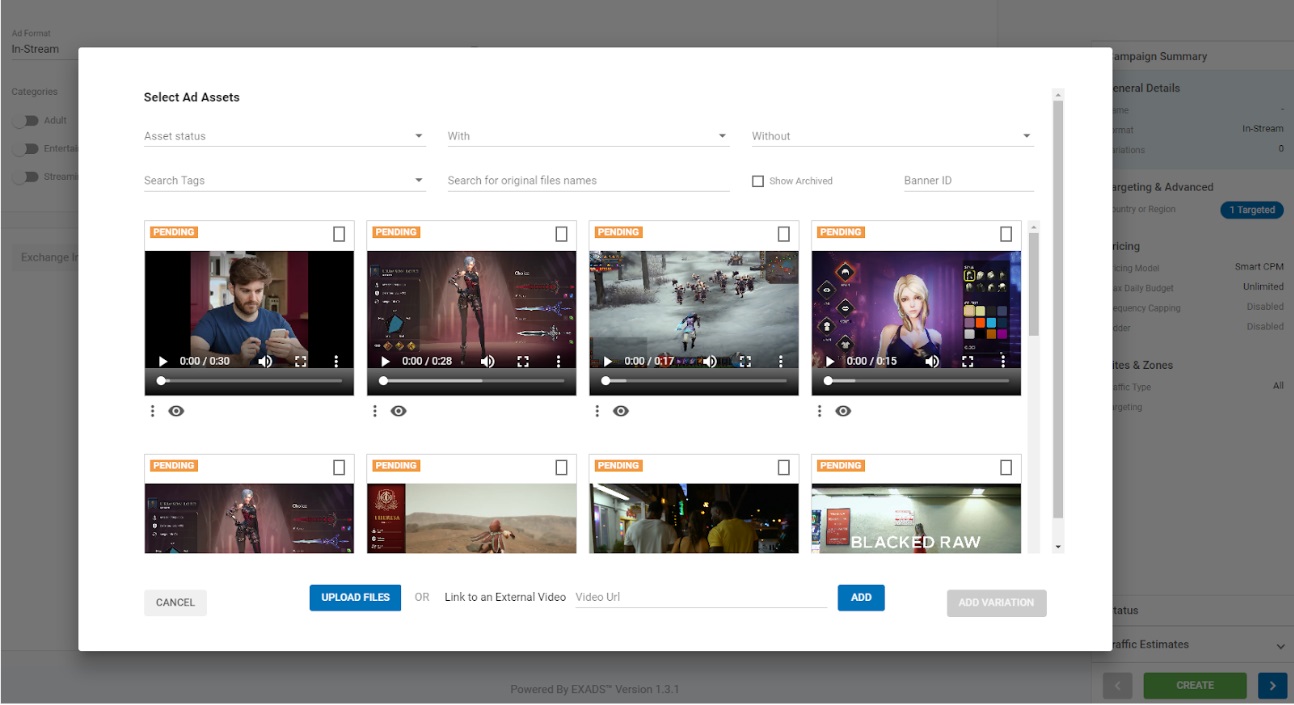
Campaign creation: Targeting options
Advanced targeting integrated with targeting with expandable selection menus
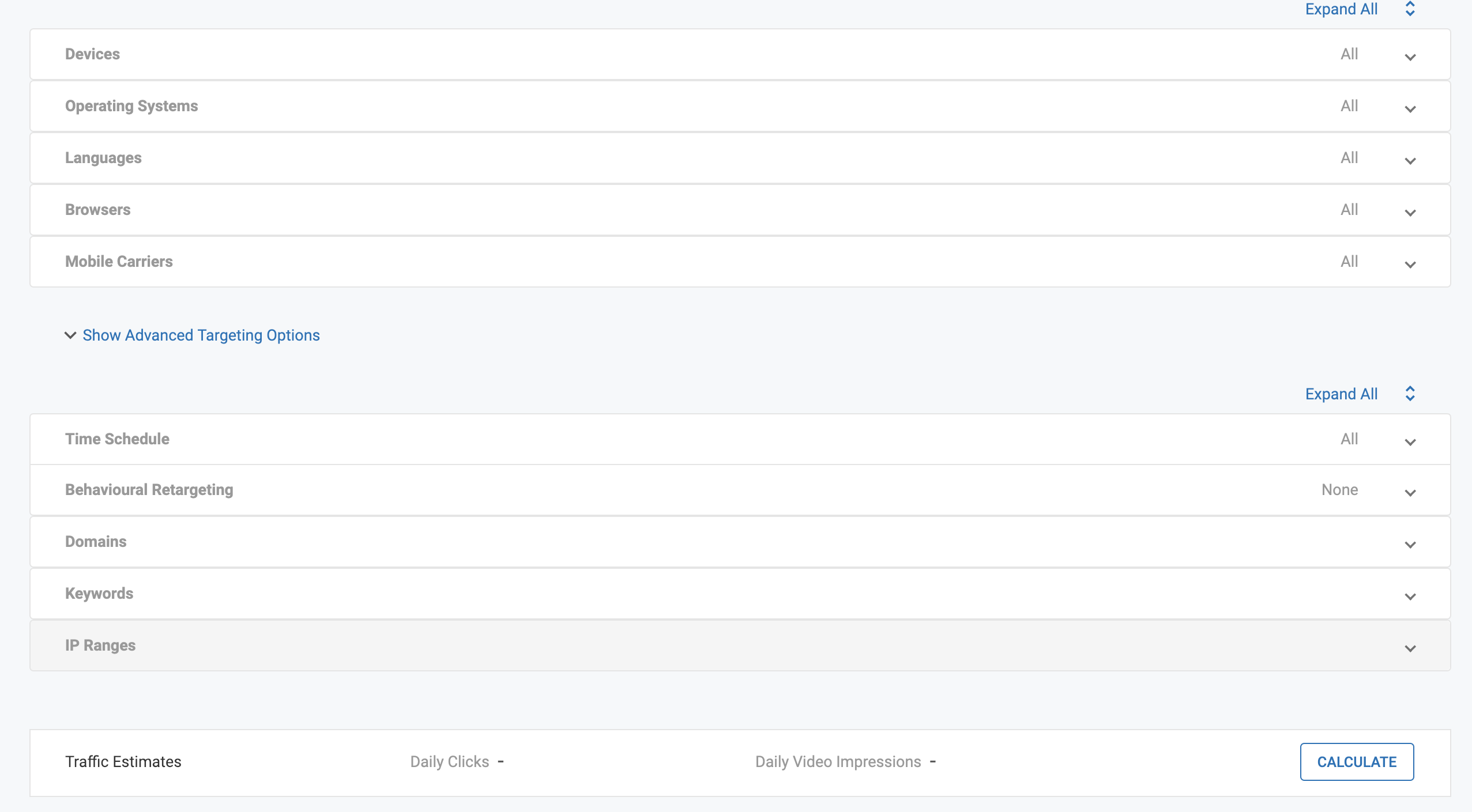
Campaign creation: Pricing
New design, now includes inline bidder editing
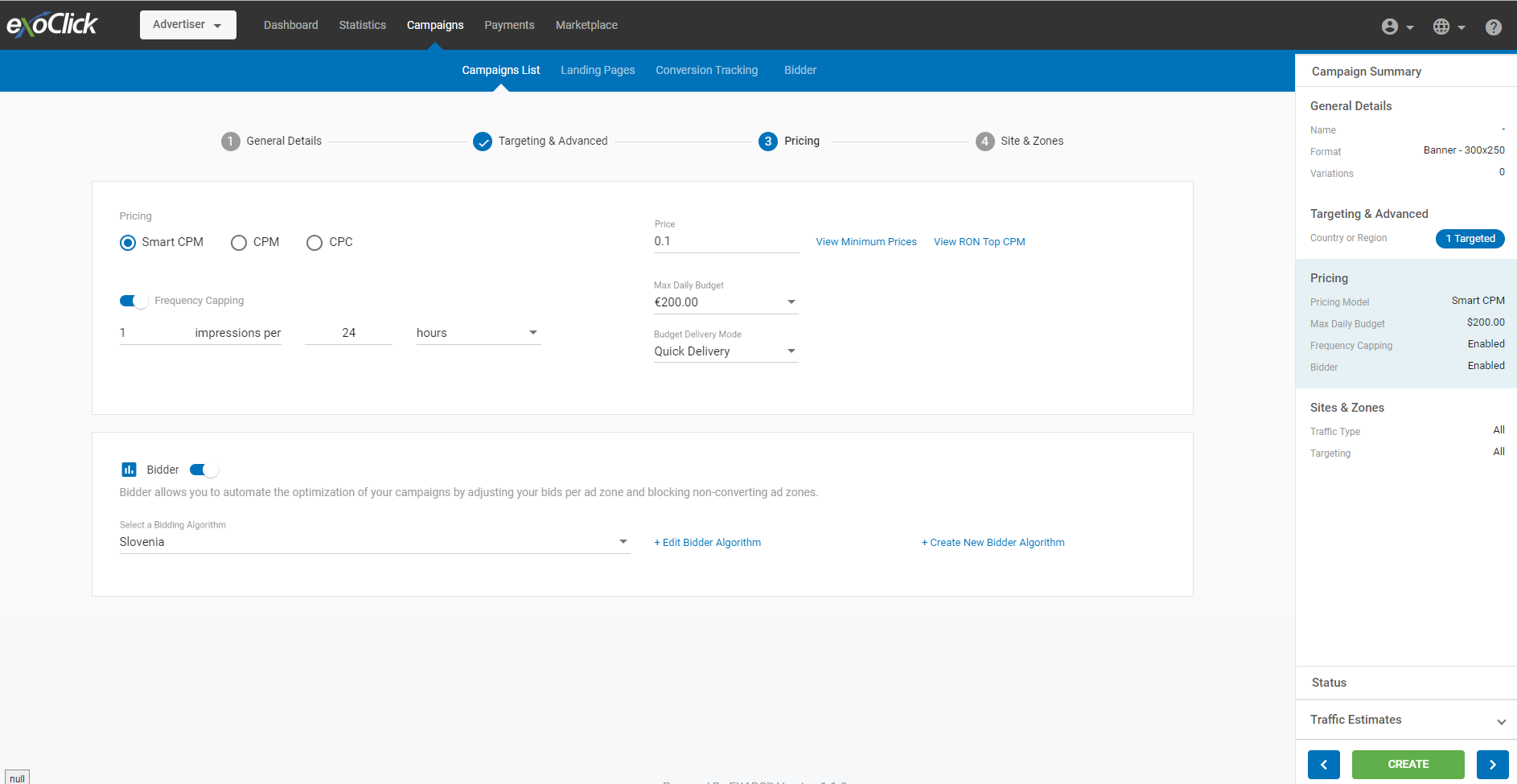
Campaign creation: Bidder editing
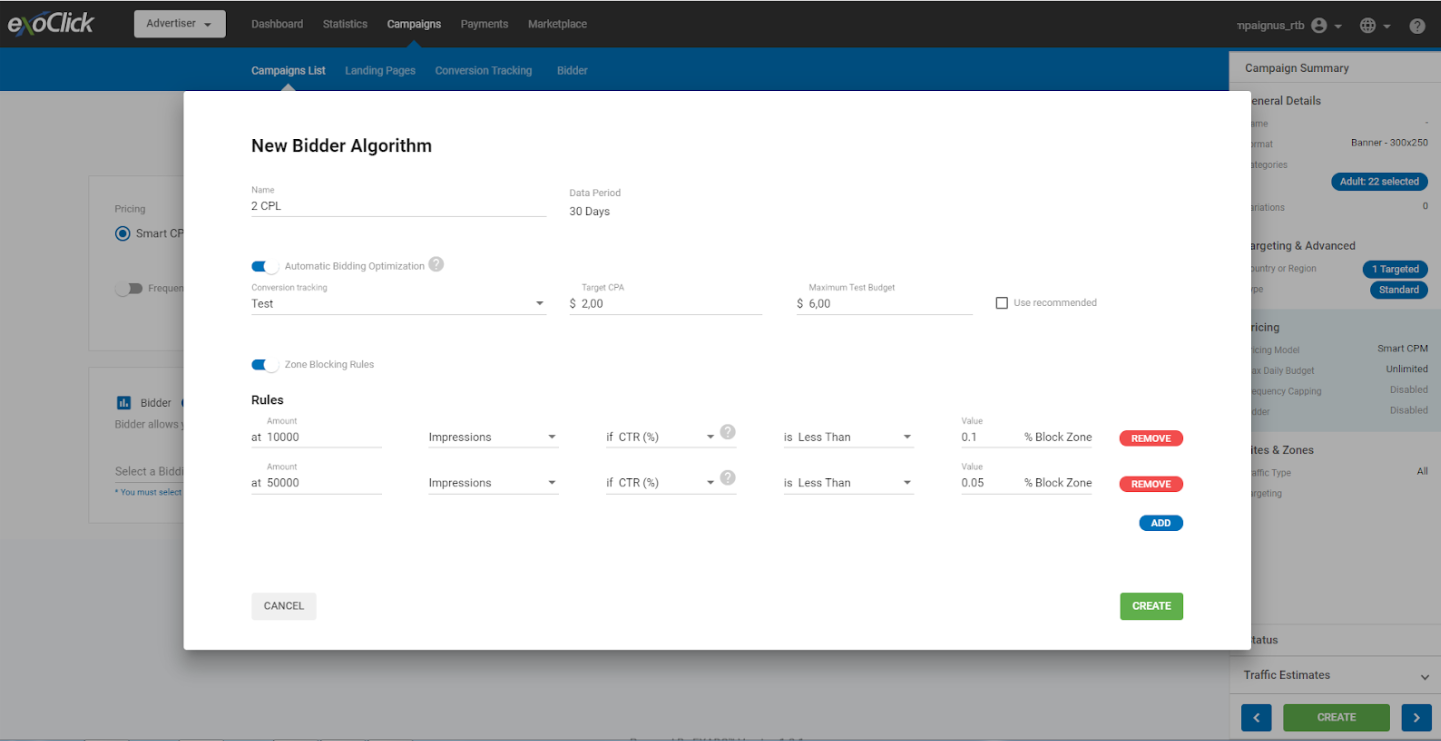
Campaign creation: Site & Zones
Zones targeting now has a new look and feel
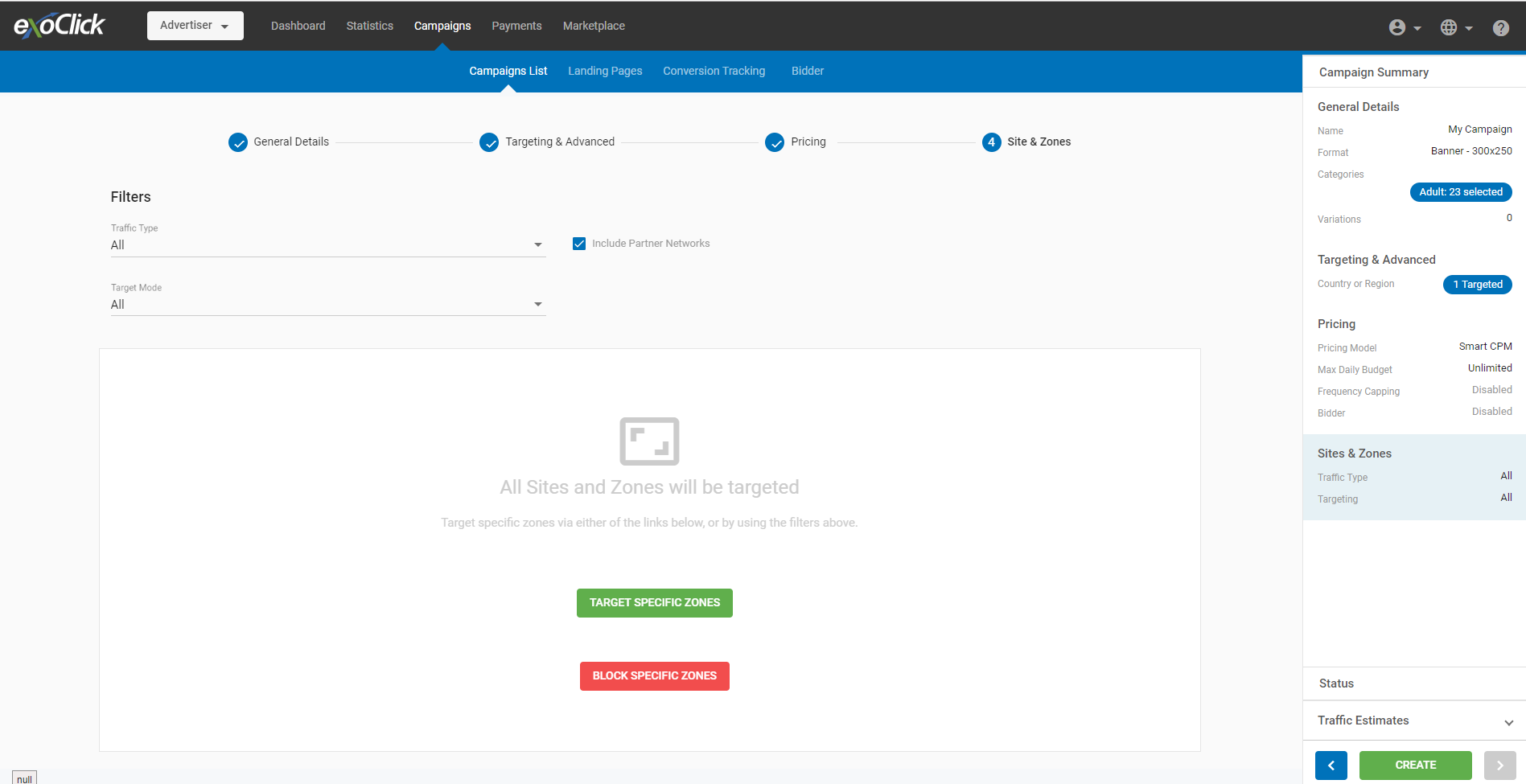
Campaign creation: Including zones
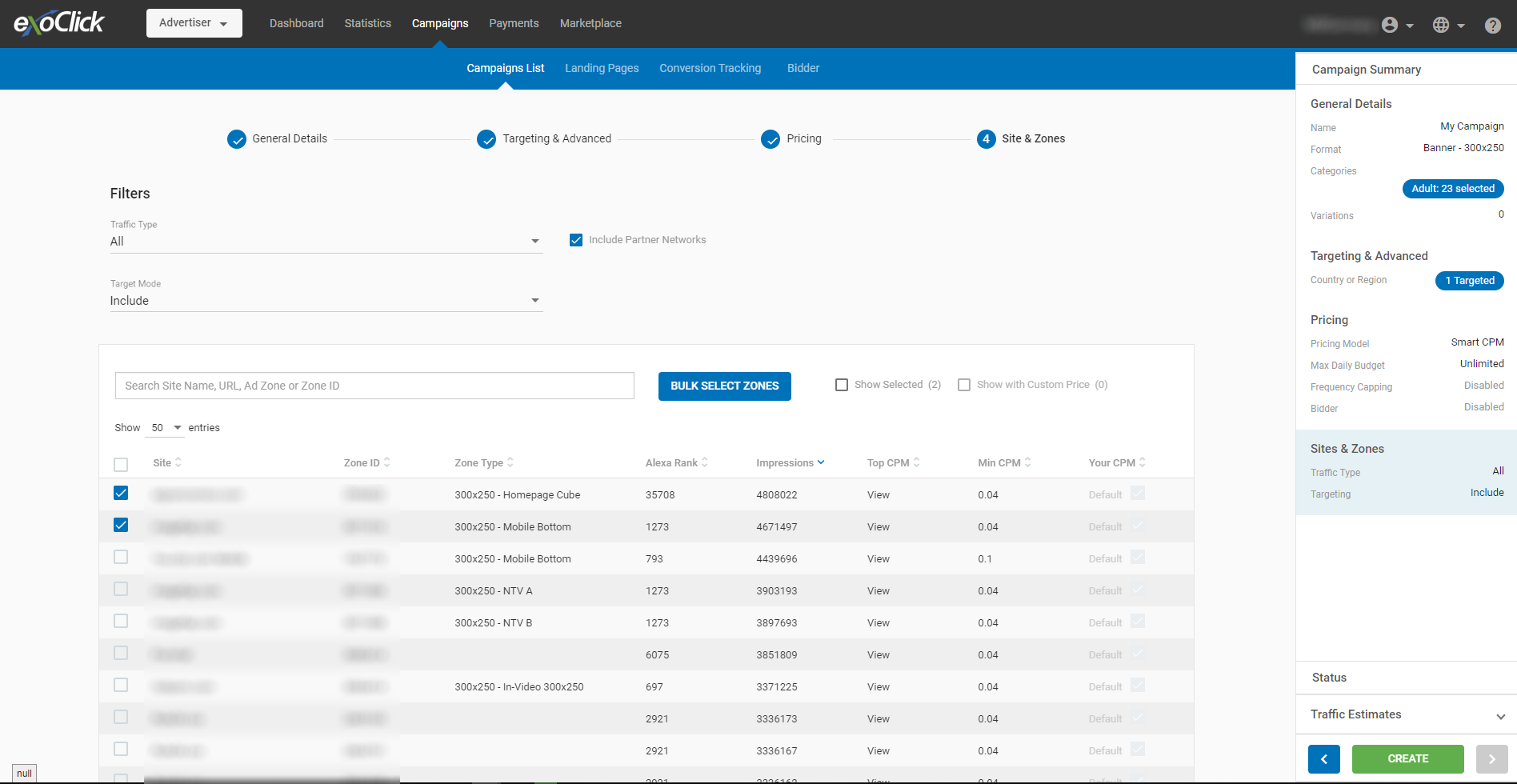
Campaign creation: Excluding zones
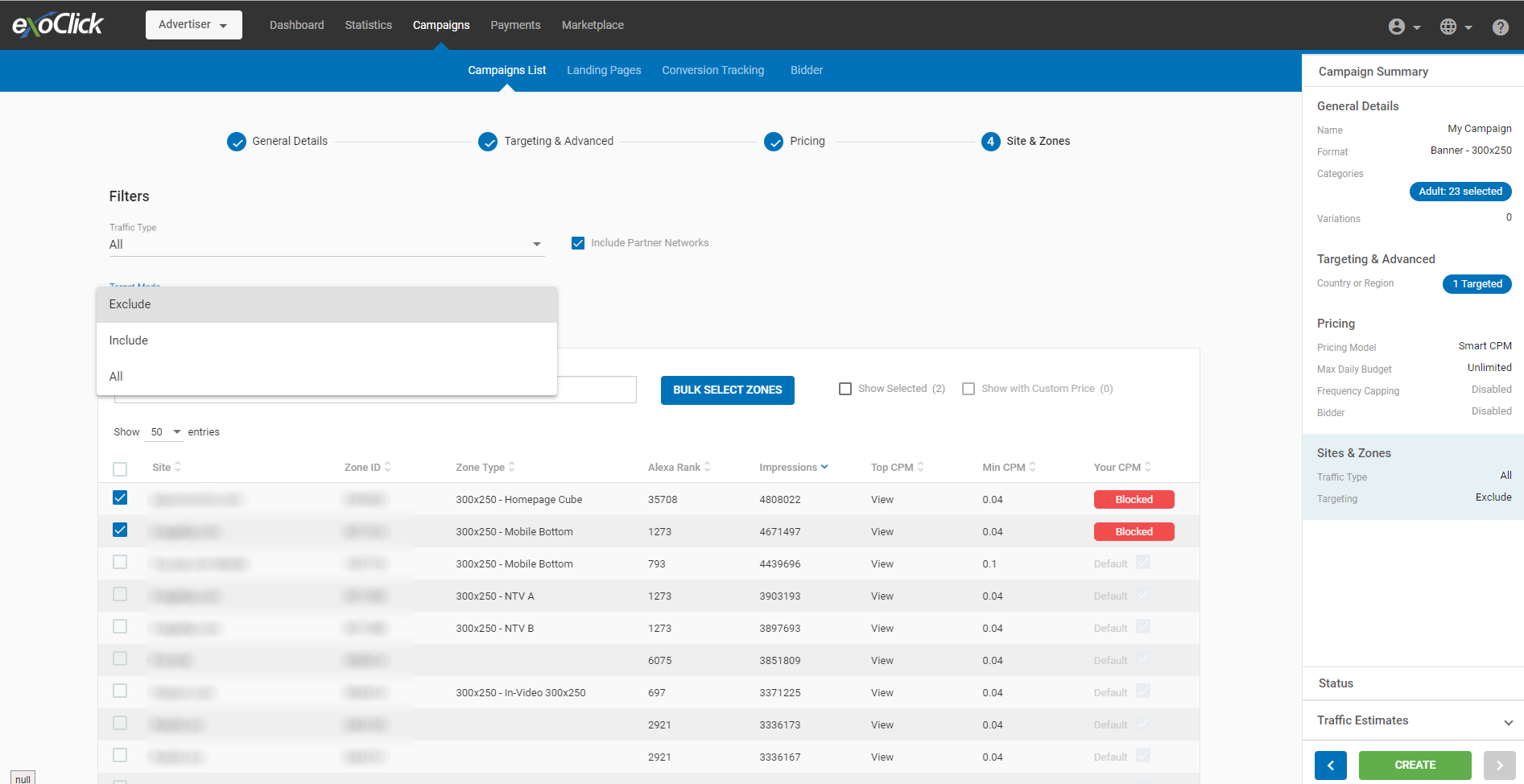
Campaign statistics: Multi-filtering
Now you can use a mix of tabs and drill-down menus to give you more detailed filtering (multi-filtering) for better cross-referencing.
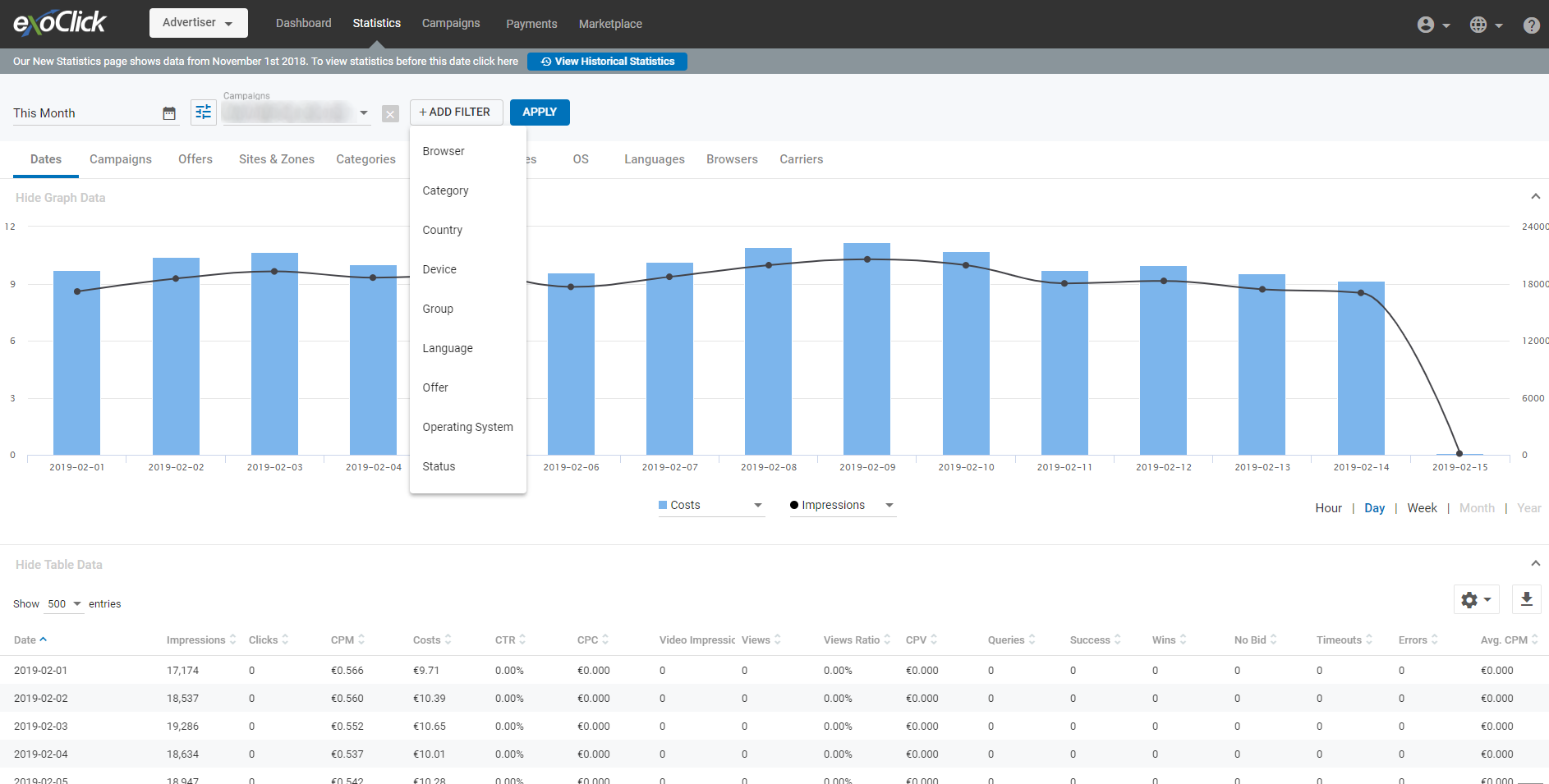
Campaign statistics: Dates
Allows you to filter by predefined values, highlight dates in blue for customised date statistics
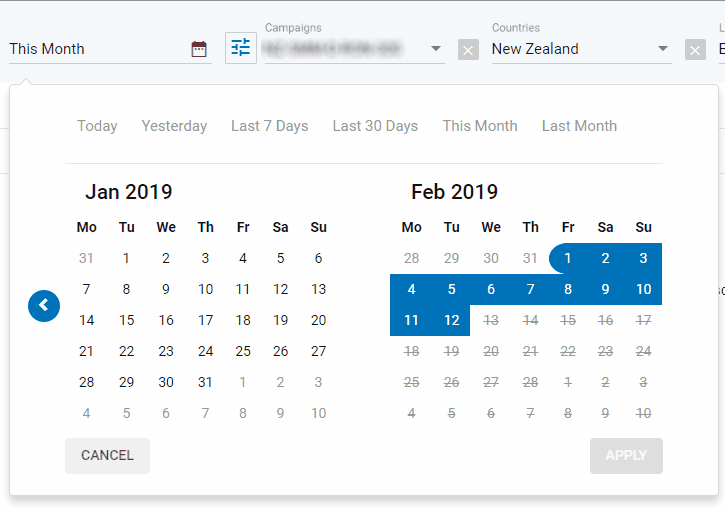
Campaign statistics: Hours/Locations
Hours tab is integrated within Dates filtering and allows you to switch timezone
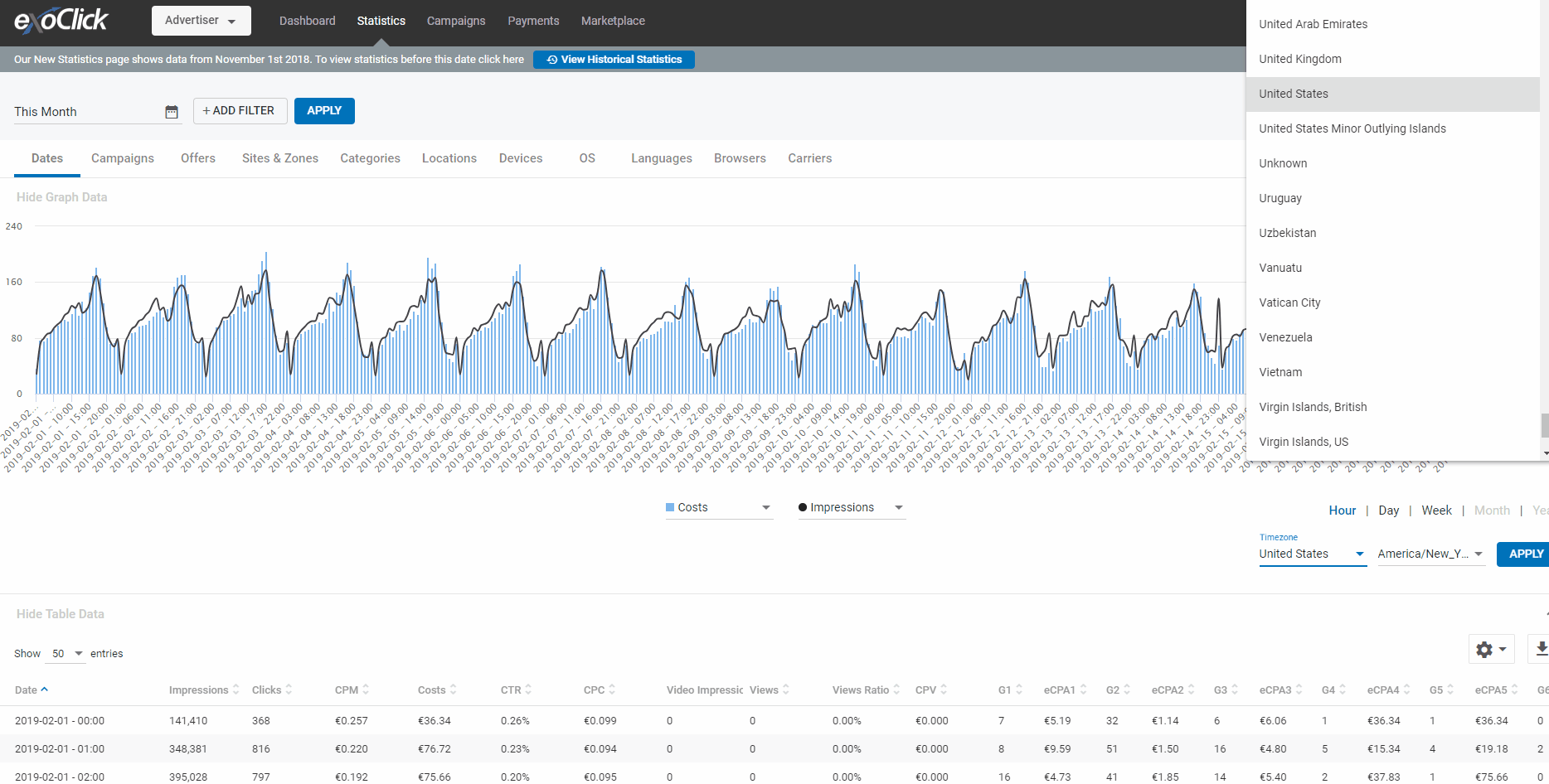
Filter tabs: Campaigns/Variations
Campaigns tab. Please note: you can also hide Graph or Table Data
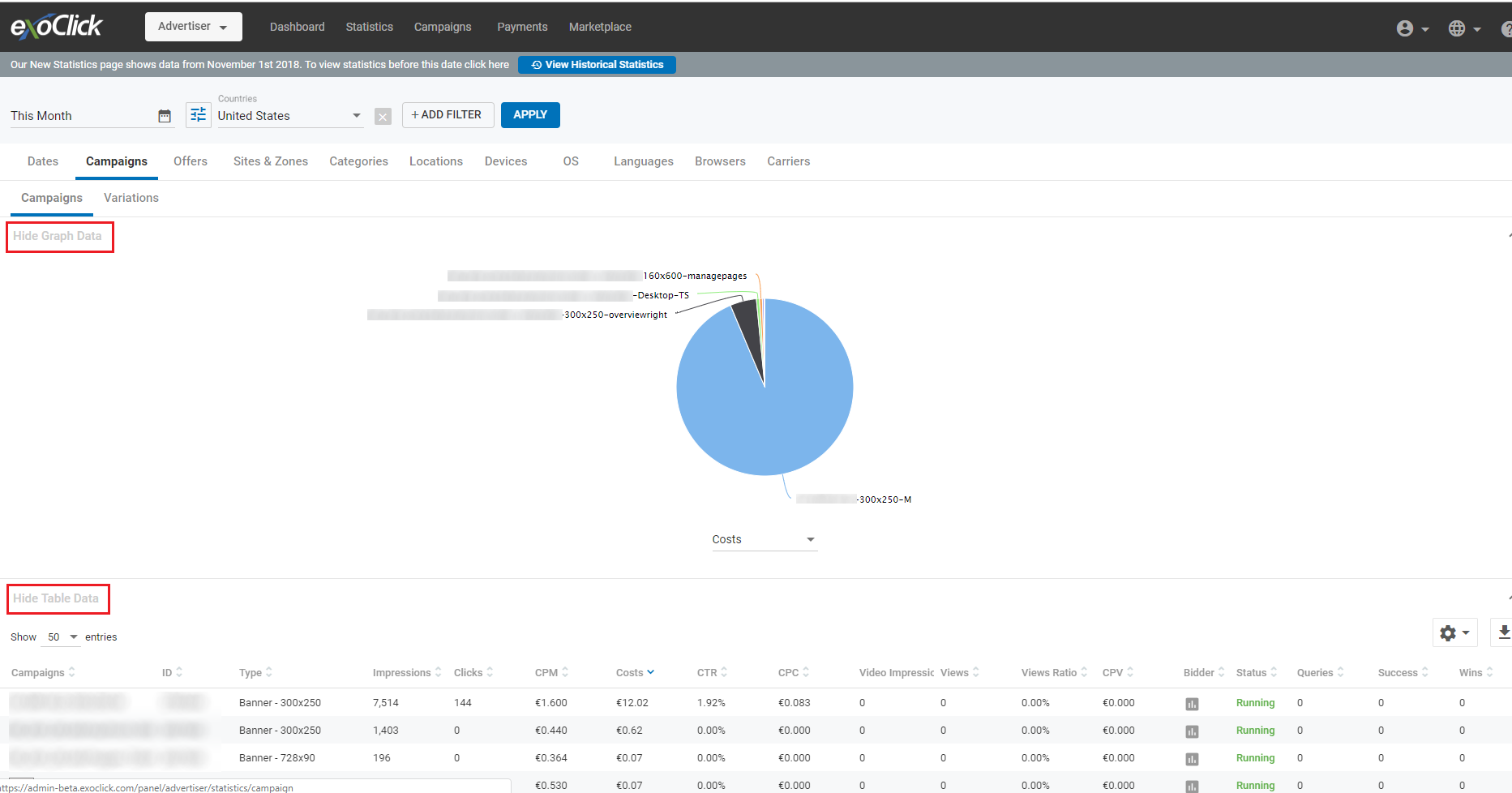
Clicking on a campaign id displays a new view of the variations included in the campaign
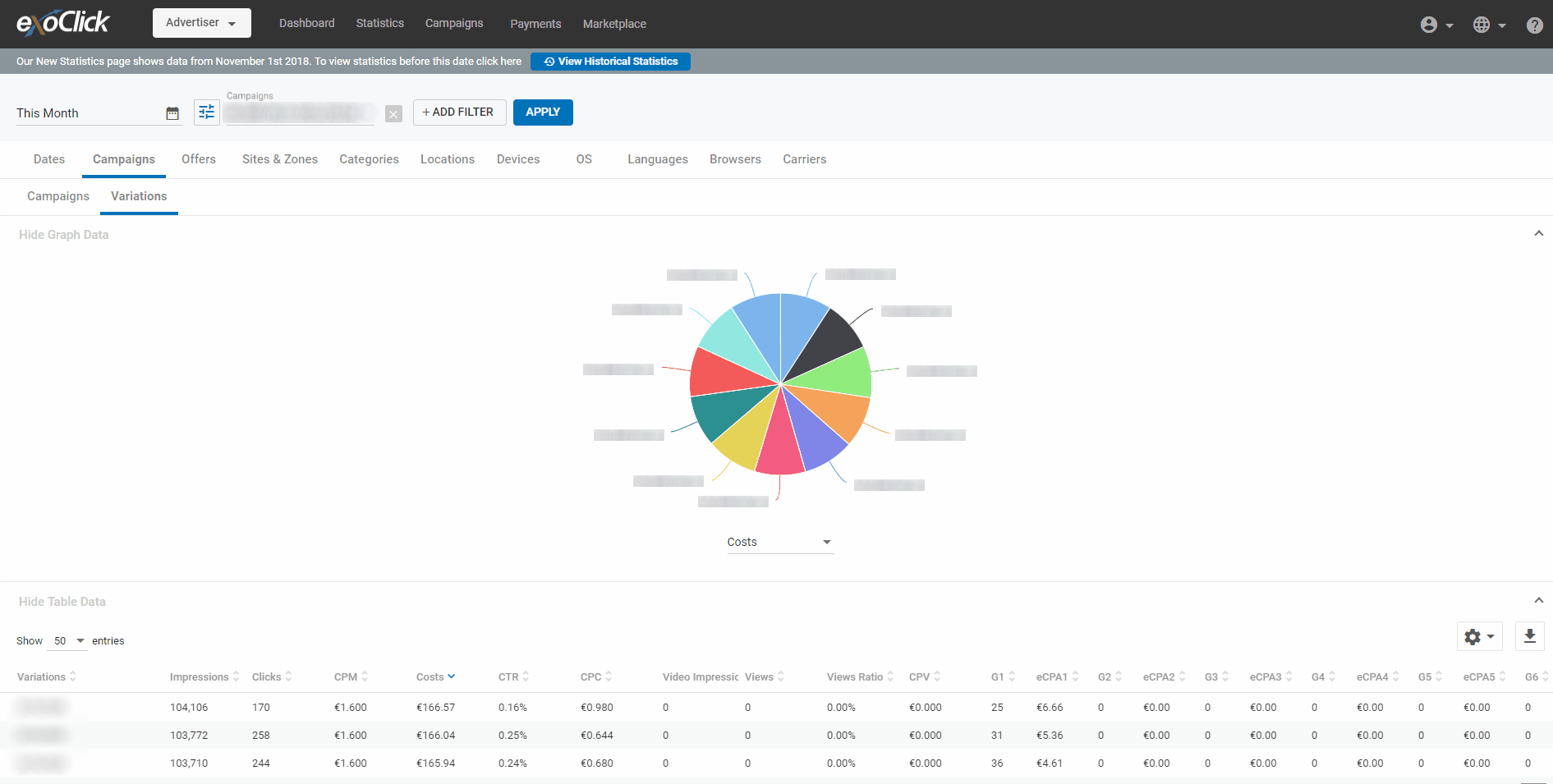
Clicking on the new Variations tab displays ALL the variations from ALL the campaigns
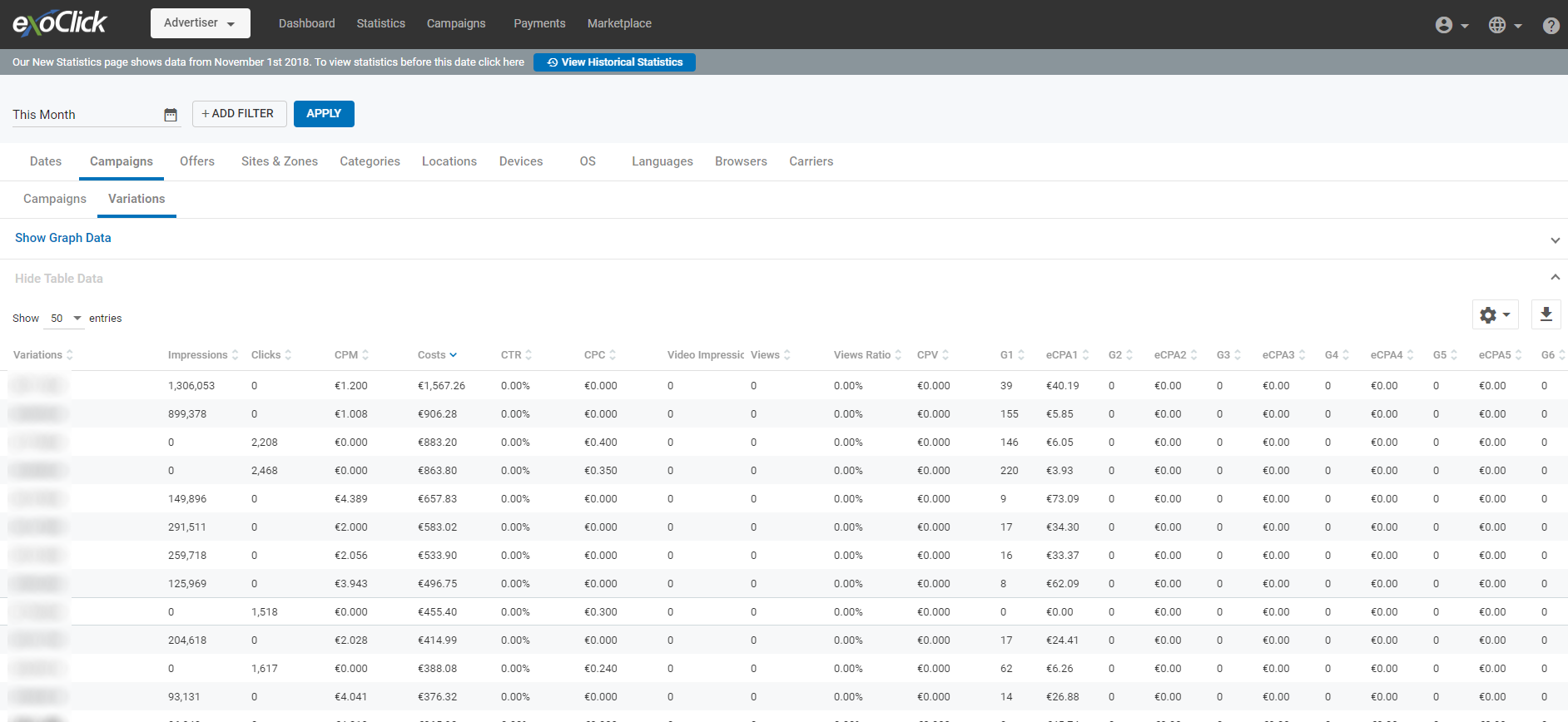
Filter tabs: Offers/Landing Pages
Offers tab: Example of filtering by Date (This Month) > All Countries > Operating System (iOS)
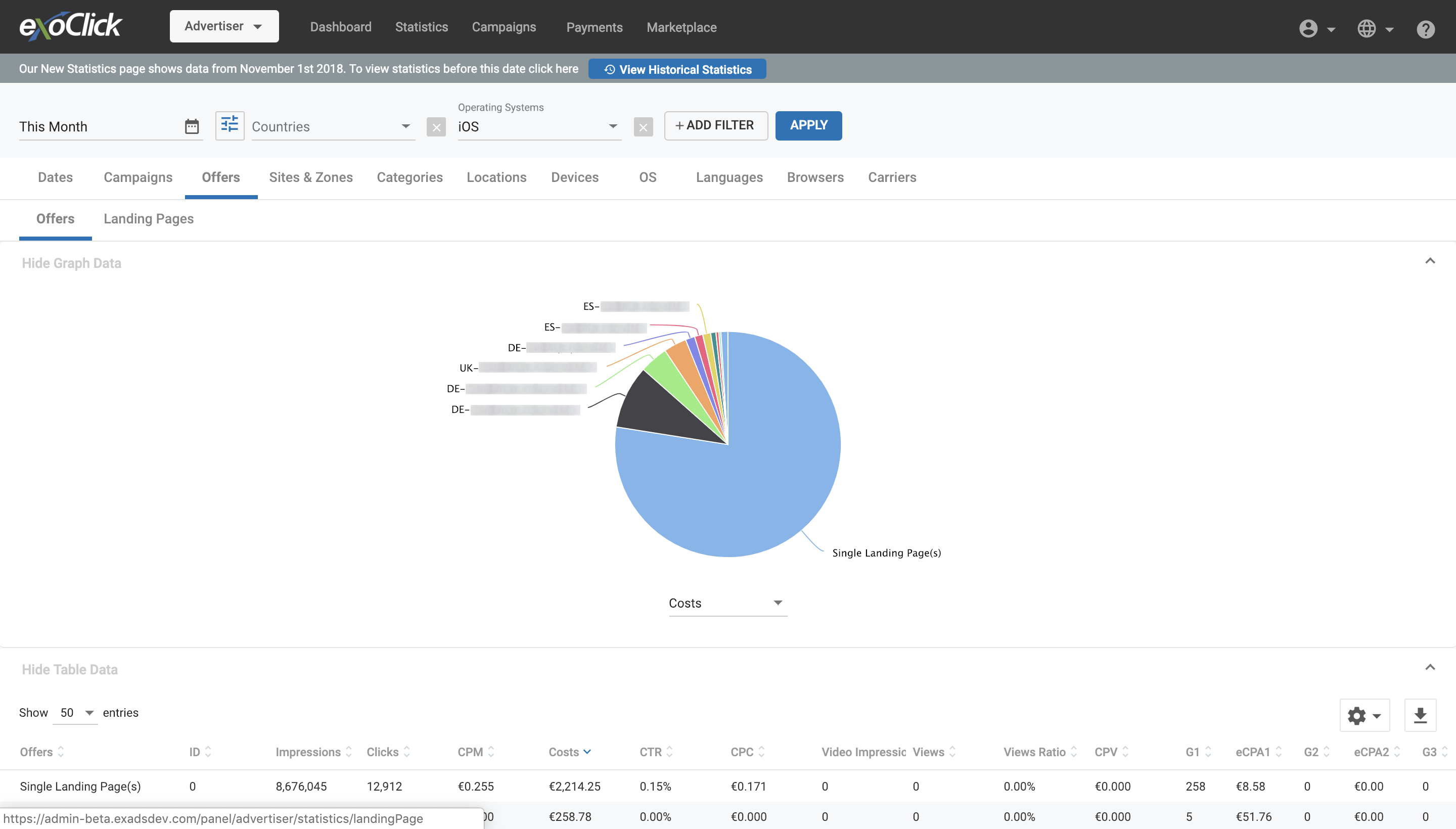
Clicking on Single Landing Page(s) displays full list of single landing pages using that offer
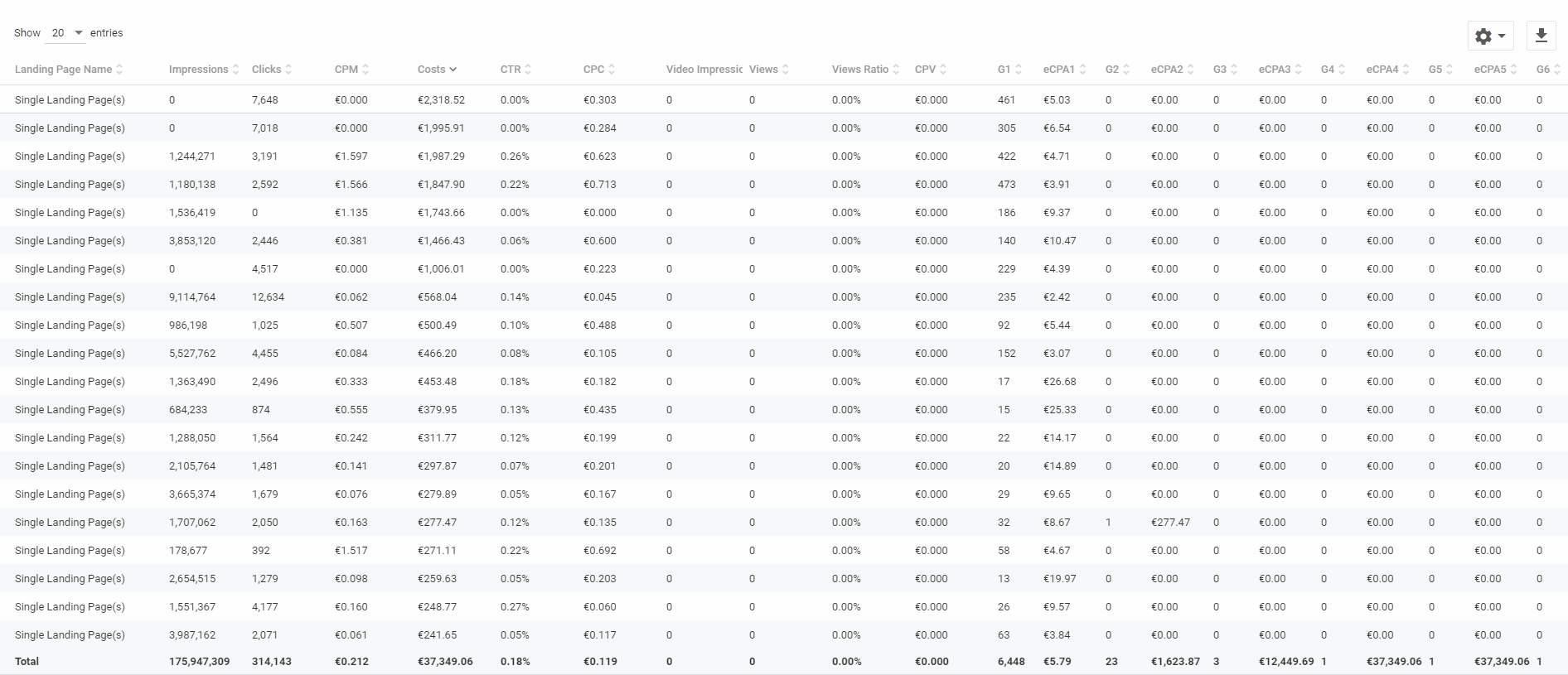
Clicking on the Landing Pages tab displays ALL the landing pages from ALL the offers
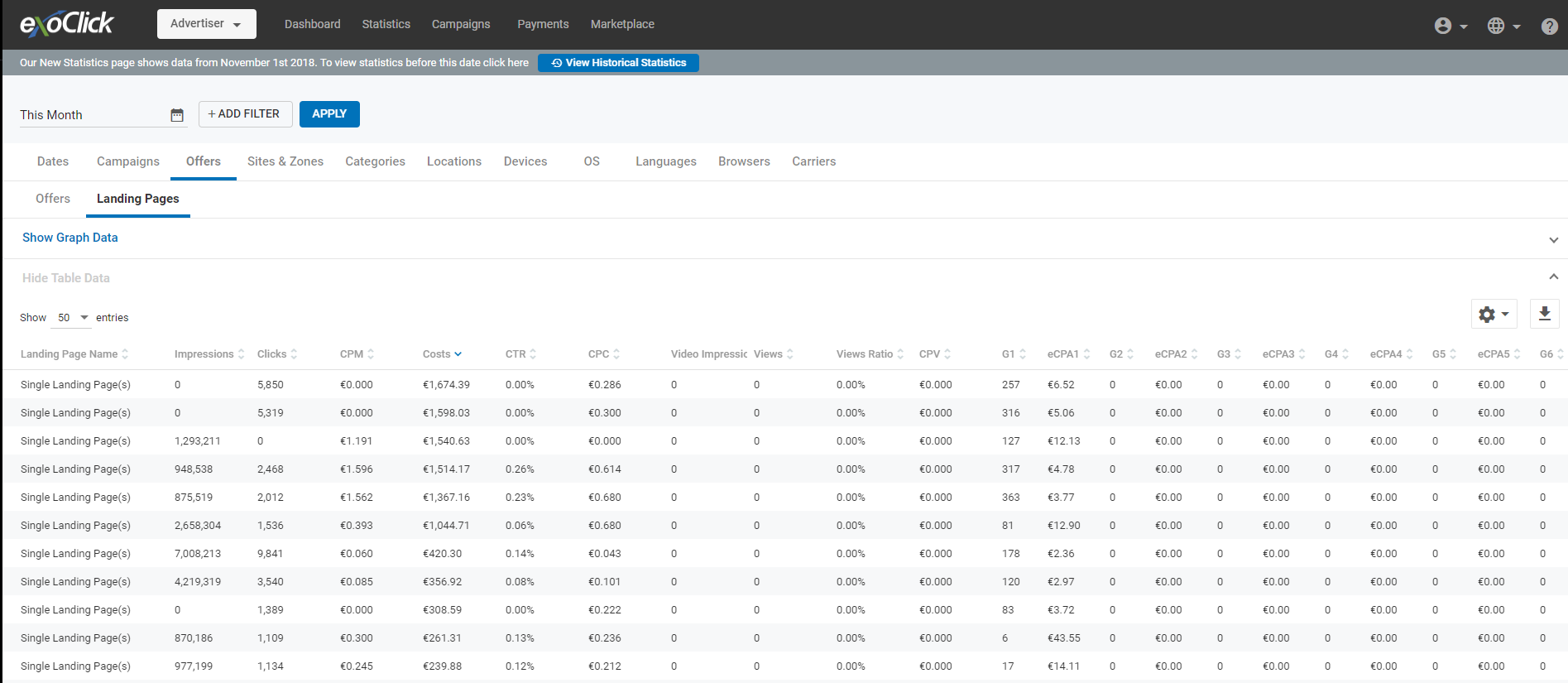
Bulk actions
Now featured in a blue pop up so it is always visible once you select the campaigns with the blue check boxes.
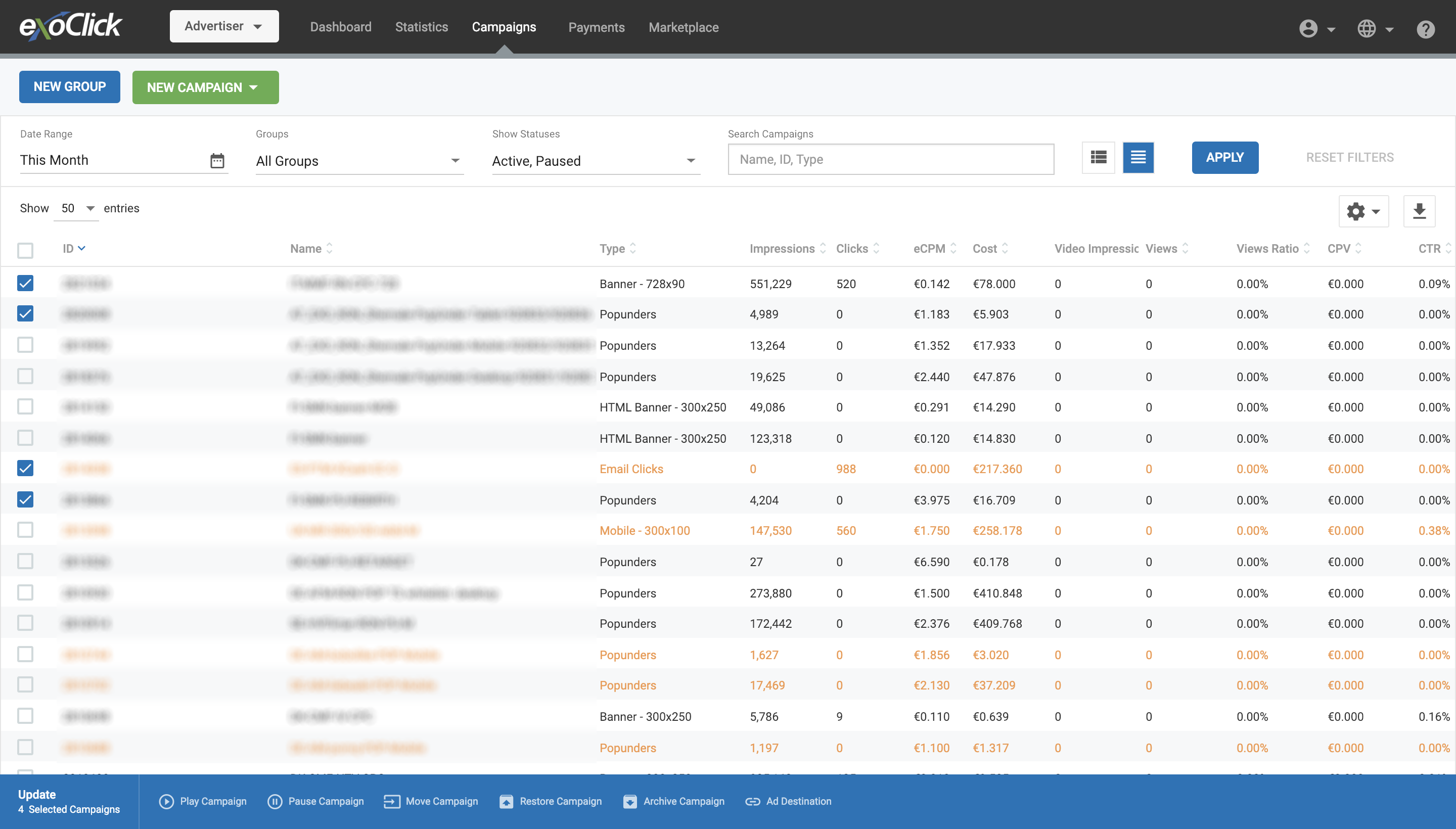
New option: Ad Destination
Ad Destination allows you to update the landing page of ALL the selected campaigns
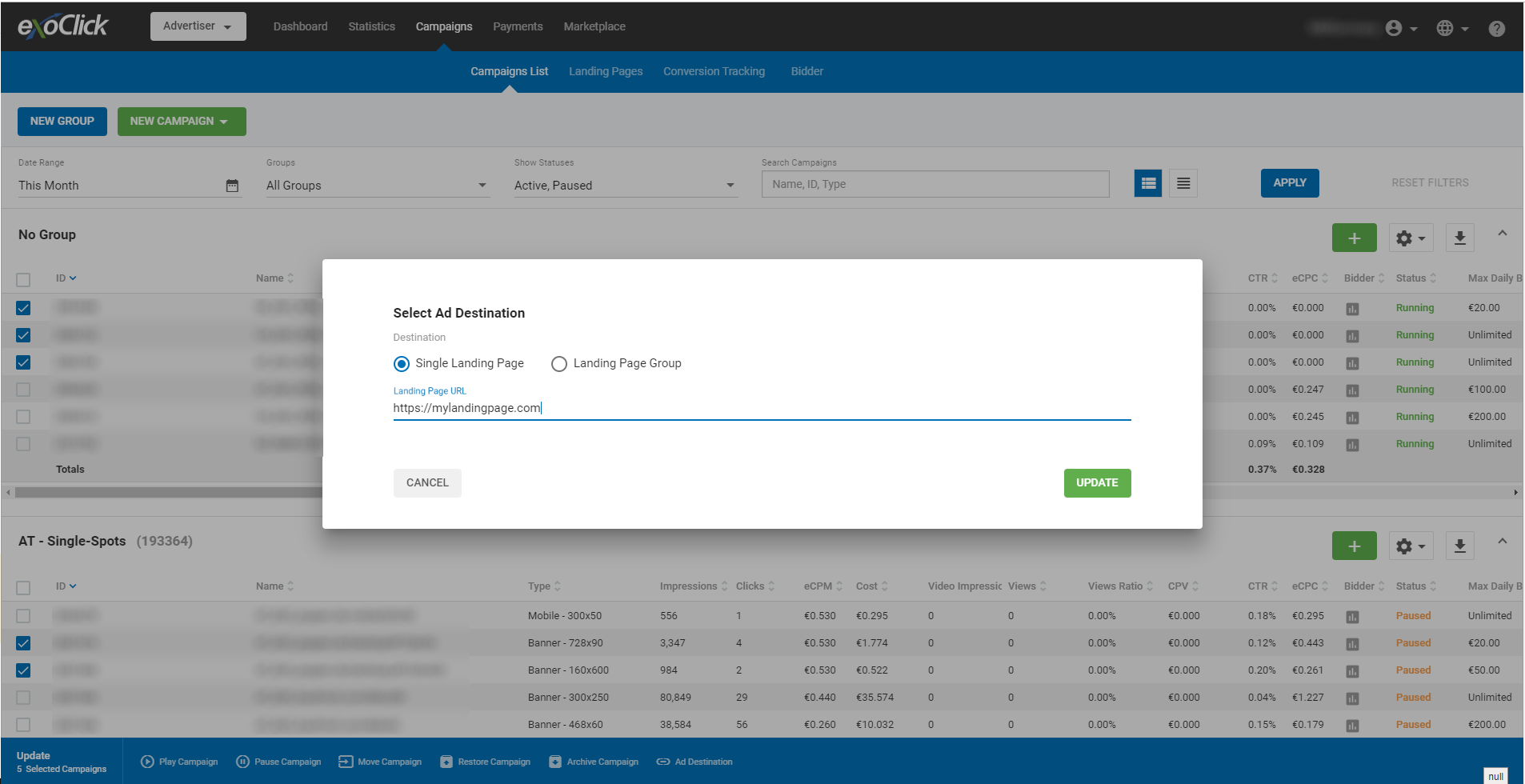
Landing Pages & Offers editing
Not only you can update Single Landing Pages but also create Offers and add multiple Landing Pages to those Offers
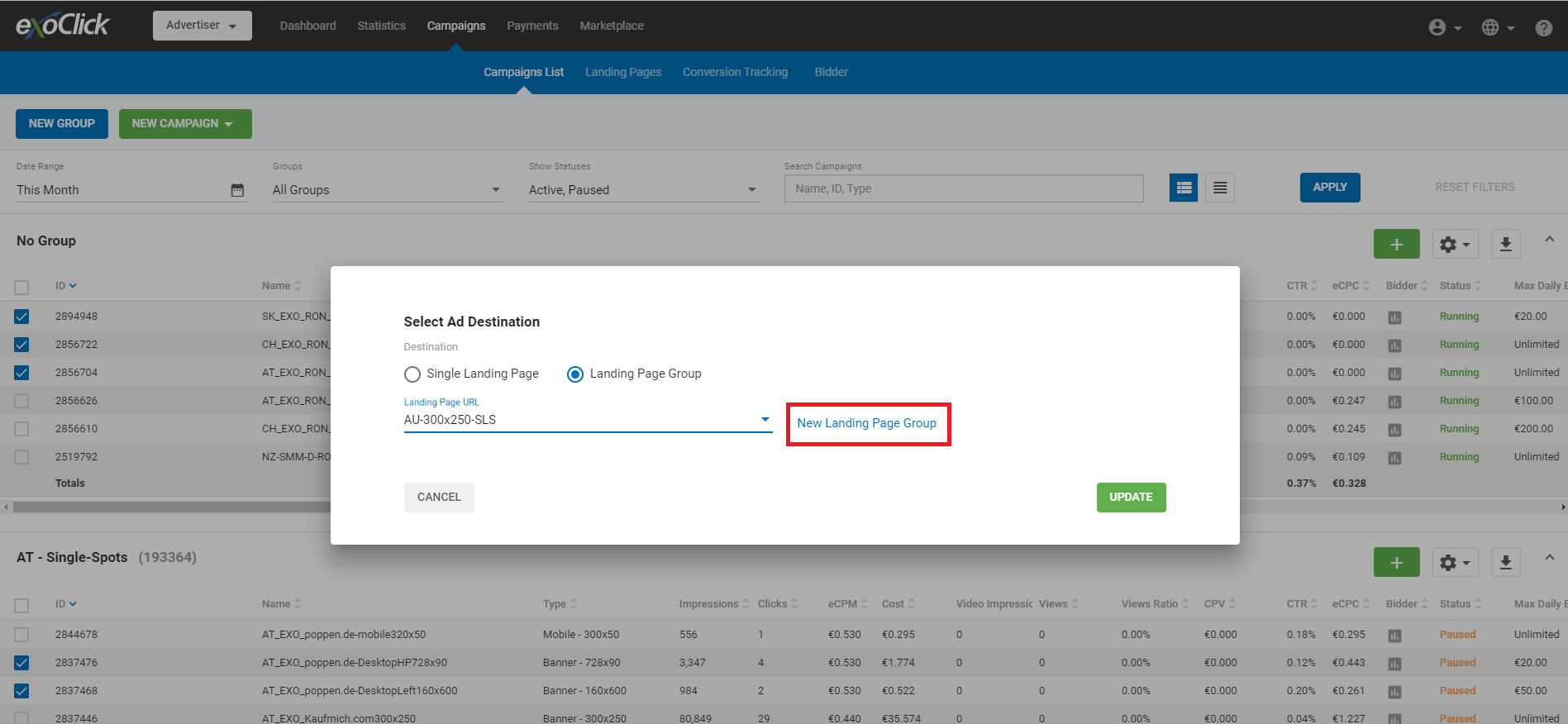
Step 1 – Here is the set up
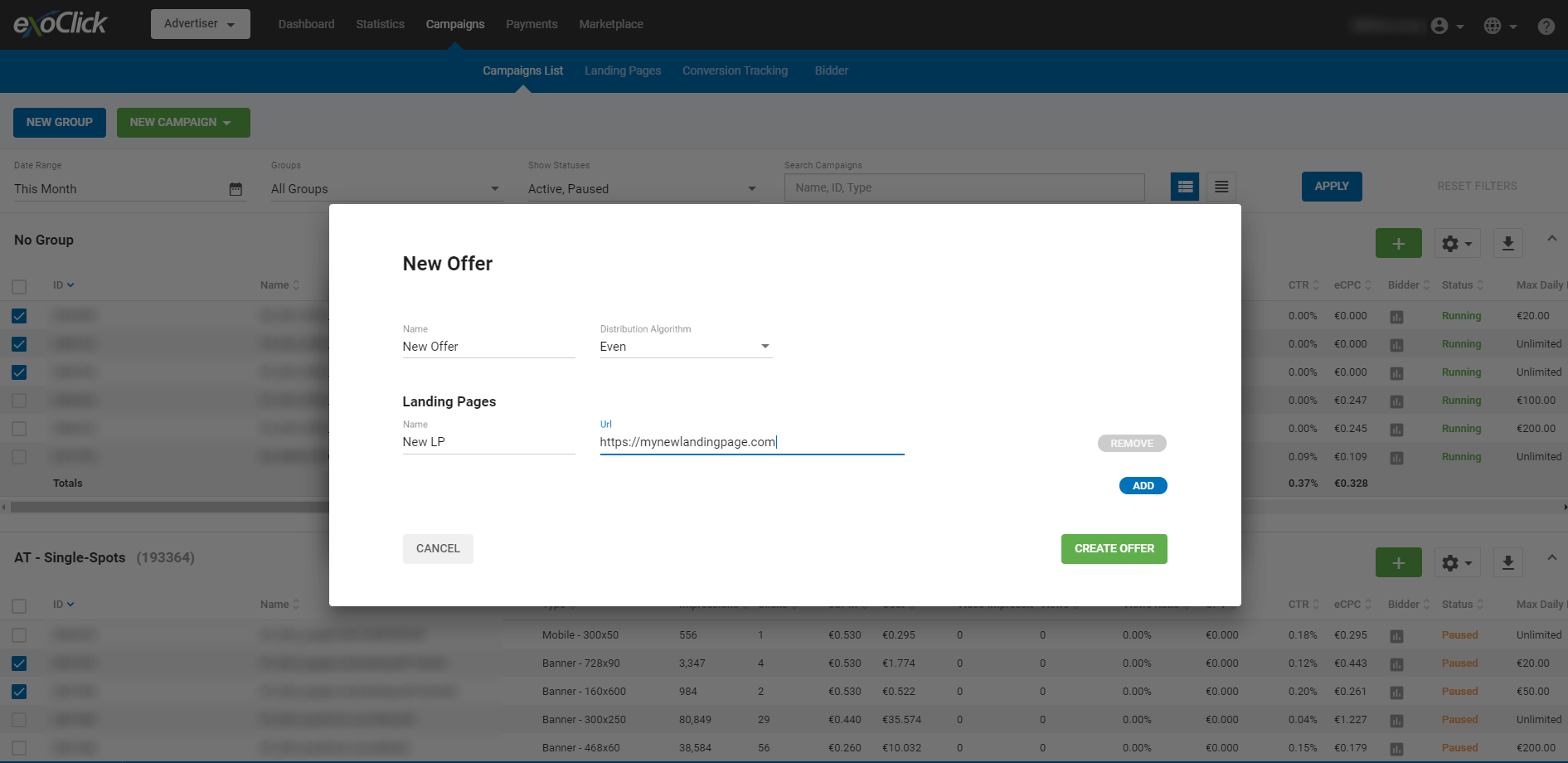
Step 2 – Select your LP traffic share algorithm
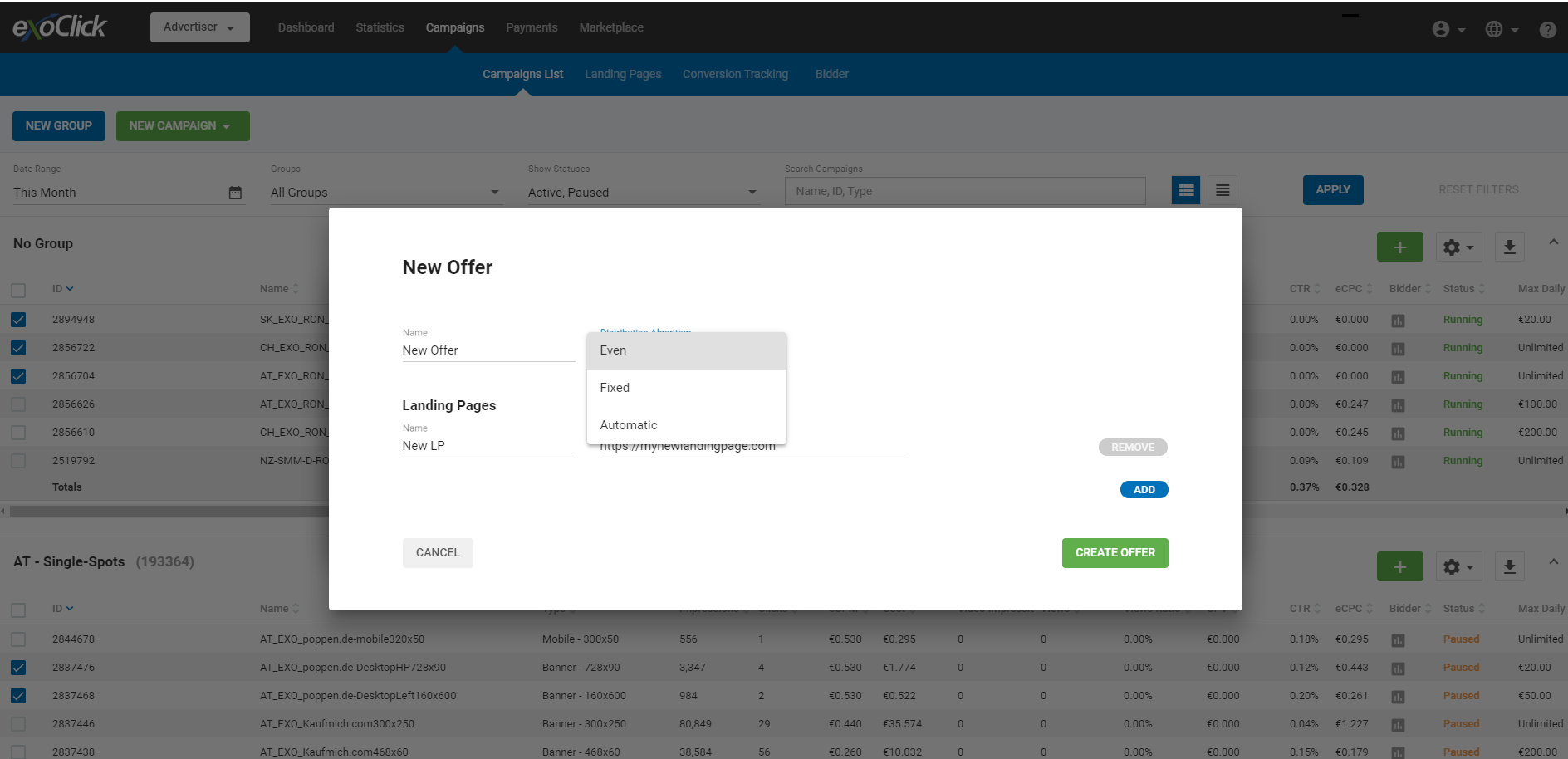
Step 3 – You can add/remove multiple landing pages to a specific group
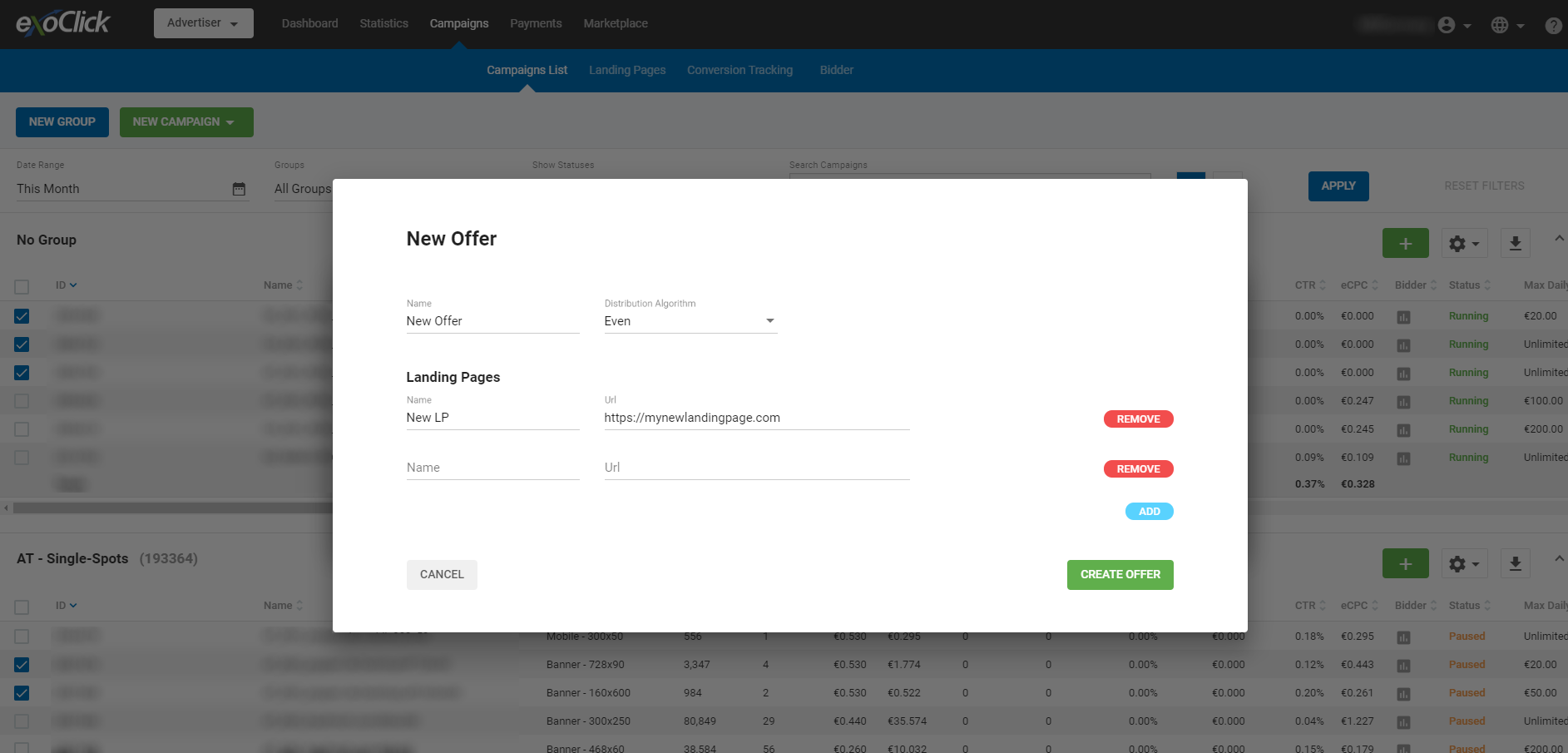
As you can see the new Admin Panel is packed full of features, try it out now, and if you require further assistance regarding the new Admin panel, please contact your account manager or our Custom Success team here.